A comprehensive way to manage your workshop needs with the new
Workshop Scheduler
A web-based tool that gives you full visibility to manage your workshop engineer’s workload. With full interaction with Gold Service, it provides you with better control over workshop processes.
What are the key benefits of integrating?
With the multiple views on offer, you can easily see how long tasks are taking and what your engineers are working on. You can also assess the status of jobs, parts orders and more. Enhanced visibility will help you make informed decisions on your jobs and priorities.
Advanced filtering, rescheduling and different timelines allows you to find information in the quickest way possible. Filter by customer, item, model description, address, job status, invoice type and more!
Workshop Scheduler will allow you to understand what jobs engineers are working on and be able to better support their workload. Whether your engineer is taking time off for holiday, training or an illness, you can easily block out time without assigning them to a specific job. This will ensure that their available hours and days to work are accurate and up to date.
You no longer need to estimate or wonder about the status of jobs. You’ll have all the information in front of you to be able to provide the best support to your customers.
Resources
Workshop Scheduler
From set up to troubleshooting, download our product manual for everything you need to know about Workshop Scheduler.
Download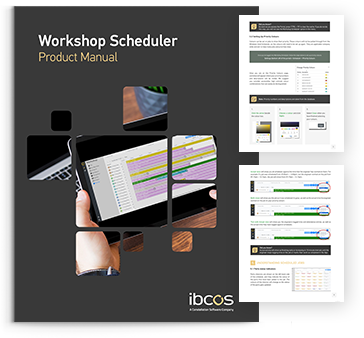
The Reschedule tab on Workshop Scheduler is a handy place to store jobs that need to be scheduled later. Follow the user guide below to learn how to add jobs to this list.
A few changes have been made to the Workshop Job Create window to improve usability. Click through the buttons below to see these changes.
Status icons are shown on the right-hand side of the schedule and denote the current status of the job. They will change as the job moves through its cycle.
Follow the 3 steps below to easily create a workshop job on Workshop Scheduler. After selecting the duration of the job, the type, and completing key details on the form, you'll be creating jobs in no time!
Learn all about managing your engineers’ time. Set, delete or duplicate their available working hours, set advanced filters, clear and copy their working day and more.
The quick view provides you with information about your engineer. Easily view their department, task numbers, ID numbers and more.
Filters allow you to quickly access the information you need. Learn how to save, amend and delete custom filters.
You can add notes on schedules to let your team be aware of any updates, changes, or important information.
You can add jobs to the Unscheduled List for future consideration and easily reschedule them when you’re ready.
With our filters and advanced search options, you'll be able to quickly locate existing jobs and get them assigned to an engineer.
Follow the user guide below to learn how to enable access to users on Classic or Windows Gold.
Follow our guide below to block out time for engineers without having to assign them to a job. This can be for sickness, holiday, training, college, apprenticeships, or other reasons.
Complete the checklist below or download and print your own copy here: Workshop Scheduler Checklist
Updates, bug fixes or enhancements made to Workshop Scheduler in the last year will appear here. To view all our release notes, click here.
22 Sept, 2025
- Allocation of existing jobs from Scheduler no longer requires depot specification. Previously, when users were in the All Depots view and selected the Allocate to Existing Job option from the menu, entering a job number into the search bar would result in an error message stating the job could not be found. This issue has now been resolved.
- Users can now export a list of their engineers’ time directly to Excel, making it simple to review, analyse, and share time data.
- Quickly export your scheduler job list to Excel to support the planning and tracking of jobs.
- A defect was highlighted where users could not enter numbers after a ‘/’ in the plant equipment field. This has been resolved.
Here is a list of frequently asked questions on Workshop Scheduler:
All data is instantly viewable in the new Workshop Scheduler.
The filters have been enhanced and give greater flexibility. Therefore, they will need to be setup in the new Workshop Scheduler.
For larger companies who hold a lot of data, we recommend closing down programmes that you are not using in the background, keeping the number of tabs open to a minimum and running your PC on a suitable resolution (920 x 1080). When using the filter options, the more depots you are viewing the slower the module will be. We recommend viewing no more than 5 depots at a time. You can also make adjustments to your web browser by turning off Hardware Acceleration and ensuring the Memory Saver option is turned on. This can be done by performing a search on your preferred web browser.
Still haven’t found what you’re looking for?
Fill in the form below and submit your questions. A member of our product team will get back to you shortly.

