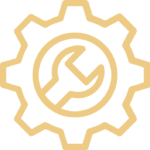Below are a list of frequently asked questions on Jobs (Multi Authorisation) screen. For more information, user guides and manuals on Gold Service, visit our Gold Service page here.
The length of time between an engineer finishing their work and the job being completed is now much longer. Are there any suggestions as to how we can make this process quicker?
The preferred process is for the Service Administrator to build up the job story as part of the Job Completion process, before moving the job through the Multi Authorisation workflow. However, if you want each department to see all of the raw data entered by the engineer(s), or you want to see the colour change in Scheduler more quickly, our suggestion would be as follows:
As soon as a job appears in the Ready to Complete column on the Portal, you could:
- Access the job
- Press the Complete Job button
- Use the >> button to copy all the engineers’ raw data to the Job Story box; don’t spend time at this stage determining what elements you might or might not need
- Press the Complete button
If you follow this process:
- It only takes 4 steps to complete a job in the Portal.
- The colour of the task against the engineer will change in Scheduler.
- You can print a Job Confirmation at this stage showing all the engineers’ raw data, which is good for warranty purposes.
- The data is visible in Gold once the job has been completed.
We initially just assign a driver to a job to collect a machine, before assigning an engineer to work on it in Scheduler. However, when the driver completes this action, the job moves to the Ready to Complete column on the Portal. How can we stop this happening?
If you already know which engineer(s) will be working on the job after the driver has collected the machine, assign them at the same time that the driver is added. The system will recognise that there is more than one person assigned to the job and will not move the job into the Ready to Complete column until everyone has completed their work.
If you don’t know which engineer(s) will be working on the job after the driver has collected the machine, assign a Dummy engineer in an unscheduled state. This will have the same as result as above. The Dummy engineer can be updated to the correct person at the appropriate time.
When I delete a task in scheduler, it doesn’t remove the engineer from the job, and as a result, the job doesn’t move to the Ready to Complete column because it is waiting for that engineer to complete their work.
This is a known issue which we will try and resolve as quickly as possible. In the meantime, we suggest you follow these steps if you need to delete a task:
- If you are giving the job to another engineer, you should drag and drop or copy and paste the task in scheduler, rather than deleting it, and this will break the association with the original engineer on the job.
- If you are not giving the job to another engineer, and you need to delete the task entirely before any work has been started on the job, then we suggest you move the task to the Unscheduled section and delete it from there. This again will break the association with the original engineer on the job. NOTE: If you delete a task after another engineer has marked their work as completed on the App, then the job will still remain in the In Progress column.
Why can’t I drag jobs from the ‘In Progress’ column to any other column in the Jobs New View tab of the Portal?
Jobs can only be moved into the Multi Authorisation columns once they have been marked as completed and put into a Logged state in Gold. It isn’t possible to drag a job from the In Progress or the Ready to Complete columns as jobs in either of these columns do not have a status of Logged in Gold.