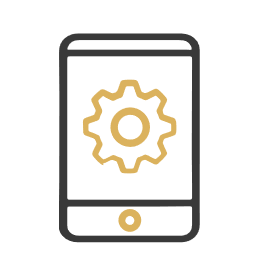Checklists
VAT Health Checklist for version 7
VAT Health Checklist for version 6.5
User Guides
Making Tax Digital User Guide – Windows
Making Tax Digital User Guide – Classic
FAQ
If an incorrect return is submitted in error, can we resubmit via Gold after making corrections? Or do we have to contact HMRC?
As with previously submitted VAT returns, you will need to contact HMRC in the first instance.
The previous VAT return I was using, did not require us to close all 3 nominal periods before submitting my VAT return. Why do I need to start closing the nominal periods now?
You must close all nominal periods prior to submitting your VAT return, to ensure that all VAT information is allocated into the correct period. If some data falls over 2 VAT periods there could be some confusion as to which period, it should be allocated to. Closing the nominal periods will eliminate this issue.
Can I adjust my VAT return before submitting?
Yes, there is an adjustments section where you can add or deduct from the various VAT boxes.
My exceptions list shows the reason ‘VAT period is blank’. What do I need to do to fix this?
Your nominal period is still open for your chosen period selection. The transactions will be given a nominal period, once the nominal period has been closed.
How do I write off Bad debt, where VAT was included on a customer invoice, but this invoice was not paid?
Create a sales journal to write off the debt, then create an adjustment to reclaim the VAT in your next submission.
Can I export my adjustments into a spreadsheet?
Yes, if you have Gold version 7.16 or higher. Please see the separate exporting guide on our website.
Can more than one person run the VAT return?
We recommend that only one person per company goes into the VAT return at any one time. This will prevent adjustments being input twice and compromising the VAT return records.
I have 2 companies in Gold with the same VAT number – what do I do?
You will need to combine the totals from both company’s VAT returns. This will need to be performed by using the ‘Create Adjustments’ function within the VAT return. If you wish to combine the individual transactions, using a spreadsheet. You can use the export function, further details of this are on our website.
What do Complete/Incomplete Open/Closed in the VAT Return Selection and Maintenance section mean?
Complete – from a calendar point of view all the months in this date range are in the past.
Incomplete – one of more months in this date range have not been completed from a calendar point of view.
Open – One or more months in this date range have at least one of their Sales, Purchase or Nominal ledgers open.
Closed – For all the months in this date range all the Sales, Purchase and Nominal ledgers are closed.